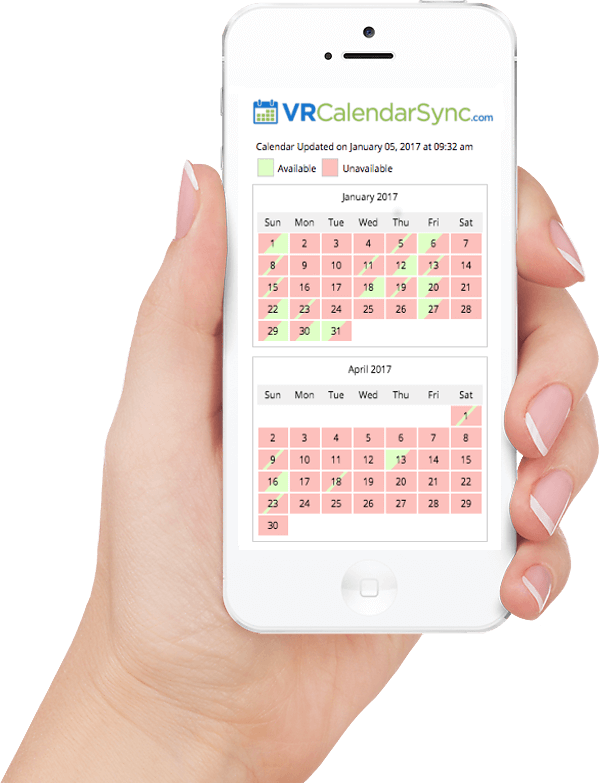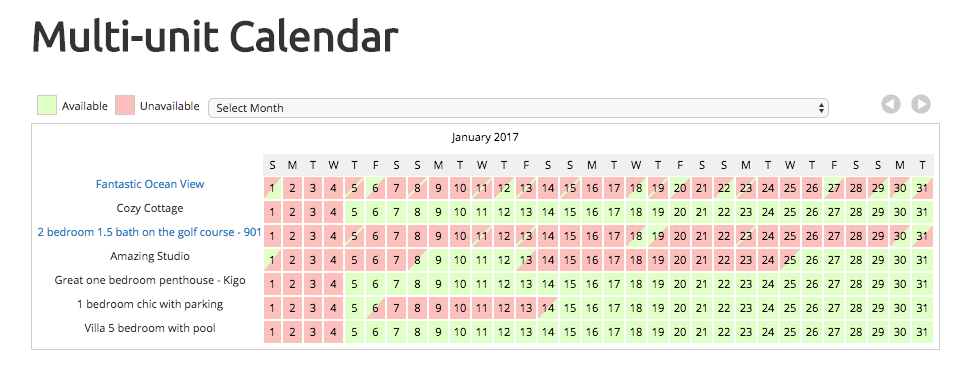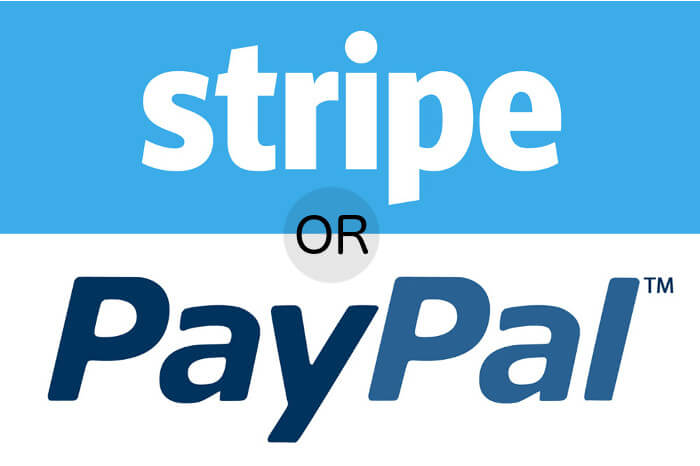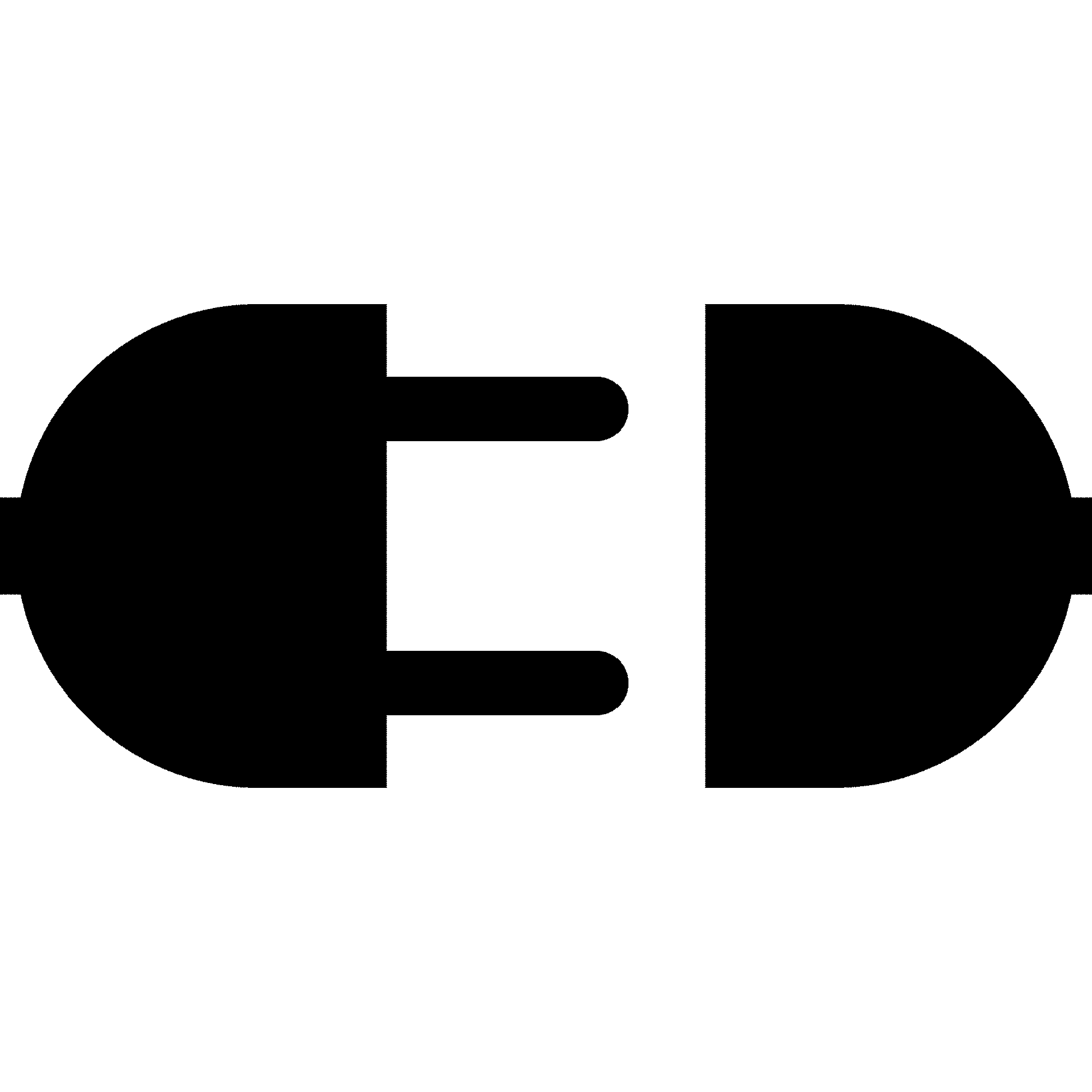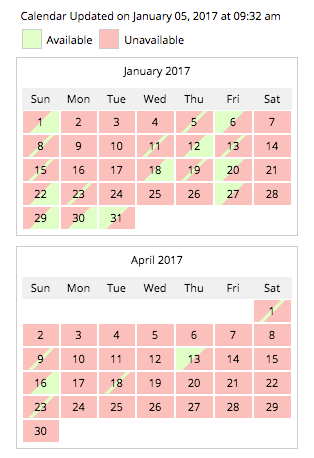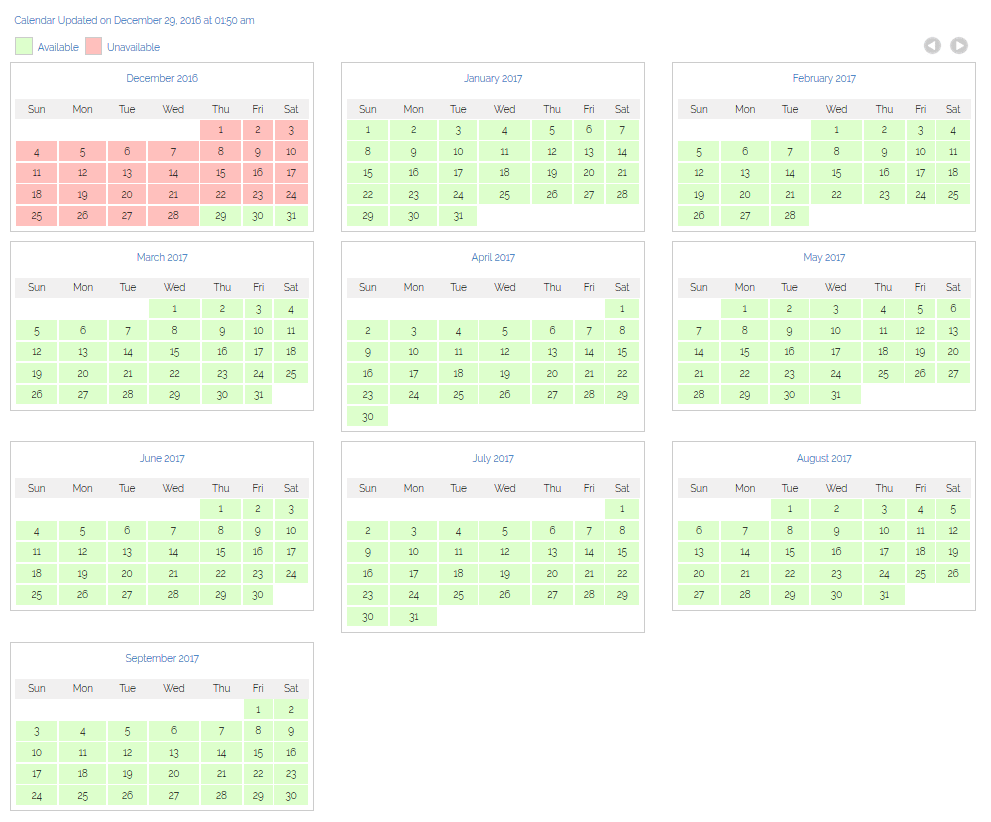2 Way-Sync ANY iCal / .ics calendar to your Website
VR Calendar Sync
You can use our free calendar version to sync your Airbnb, VRBO, HomeAway, FlipKey, Kigo, Google Calendar or any other iCAL / ics file to your WordPress or other website instantly.
Our Pro version ads a Stripe / Paypal interface, and our Enterprise versions add many top grade tools including a search bar and a multi-unit calendar too!
Set up your calendars in less than a minute!
With VR Calendar Sync you can create as many calendars as you like, and easily add them to any existing website!
Step 1 Signup

2. Enter your iCal / ics links

3. Paste the VR Cal Sync code anywhere on your site!
Features
Free and Unlimited
Take bookings directly
Change colors
Add Search & Multi Calendars
Mobile Ready
Easy to Install
2 Way Auto-sync
No platform fees
VRCalendarSync Works with all iCal / ics Platforms
Not just sync, but 2-way sync!
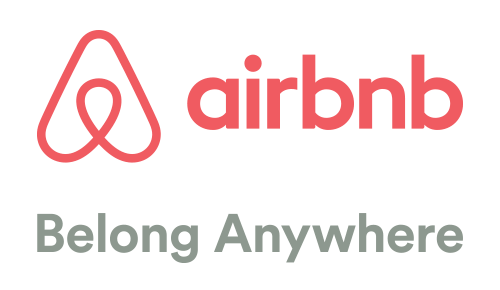

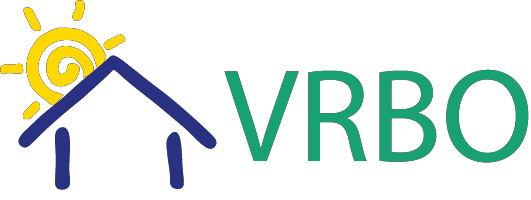

Get VR Calendar Now
Want A WordPress Plugin instead?
FAQ
Frequently Asked Questions (FAQ)
Q: Does the Calendar do “two way sync” or only one way?
A: Yes our calendar does TWO WAY SYNC! . Each calendar has a unique ical URL that you can copy and paste back into Airbnb, VRBO, etc for 2 way sync. So whenever you get a booking on your website, it will automatically upload back into Airbnb etc to show that it is unavailable.
Q: Can you take deposits or split billing? For example 50% upfront, remainder due 30 days before check-in?
A: Yes VR Calendar Sync can do this. In each calendar, you can set the deposit percentage to be charged upfront (either by Stripe, PayPal, or both) then set the number of days before check-in when the remainder is due.
Q: Does VR Calendar Sync send emails for me?
A: Yes we will email both the admin (you), another designated third party if you wish, and the guest who makes a reservation if you like. All emails can be edited.
Q: Can I take bookings and process payments with VR Calendar?
A: Yes! The Pro and Enterprise versions support Paypal standard payments, and Stripe integration! It is very easy to setup!
Q: Will the VR Calendar Sync widget work with a WordPress.com site?
A: WordPress.com doesn’t support widgets, but we a plugin that will work on any wordpress.com or privately hosted wordpress account!
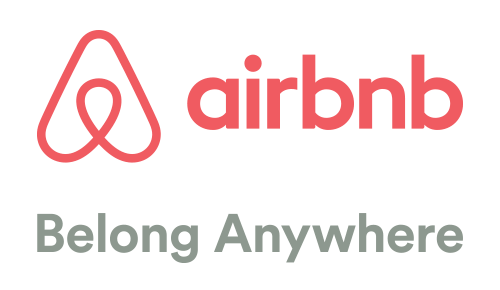
Importing / Exporting from Airbnb
If you have Airbnb, you can both import and export your calendar easily to Airbnb
- Log into Airbnb and go to Host > Calendars
- Click on Availability Settings
- Click on Sync Calendars
- From there you can both Import and Export your VR Calendar Sync
- To Export, click on Export, then copy the URL (it will look something like https://www.airbnb.com/calendar/ical/XXXXXX)
- Paste that into your VR Calendar Sync dashboard and now you are importing Airbnb to your VR Calendar Sync
- To Import your VR Calendar to your Airbnb, go to your VR Calendar Dashboard, then click on the Edit link
- Select the calendar Export link, and copy it. Now go to your Airbnb Import calendar and paste this link into the Calendar Address (URL) and now you have two way sync between Airbnb and your VR Calendar!
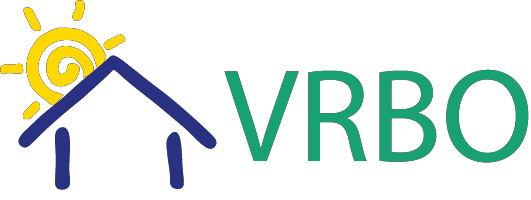
Importing from VRBO
Here is how to sync your VRBO calendar with VR Calendar Sync:
- Go to VRBO.com and log in to your owner dashboard
- Click on Calendar
- Click on the little calendar icon to Import/Export your calendar
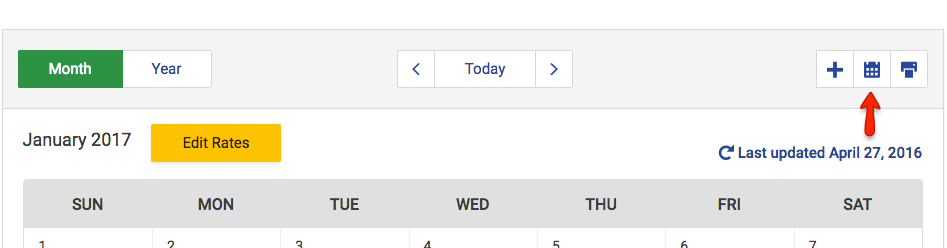
- Choose Export, this will show your .ics link
- Copy and paste this link in to your desired calendar in the VR Calendar Dashboard and click save.
- Now Copy and paste the VR Calendar Export link.
- Go to the VRBO Import Calendar section, and paste the VR Calendar Sync link into the Calendar URL
- Now you have setup 2 way sync between VRBO and VR Calendar Sync!
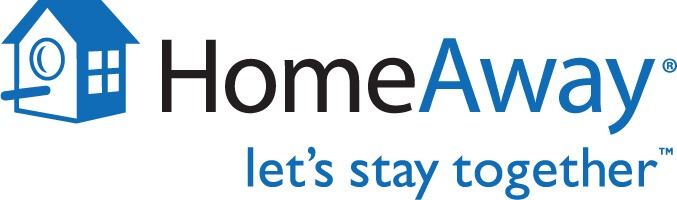
Importing from Homeaway
Here is how to sync your Homeaway calendar with VR Calendar Sync:
- Go to Homeaway.com and log in to your owner dashboard
- Click on Calendar
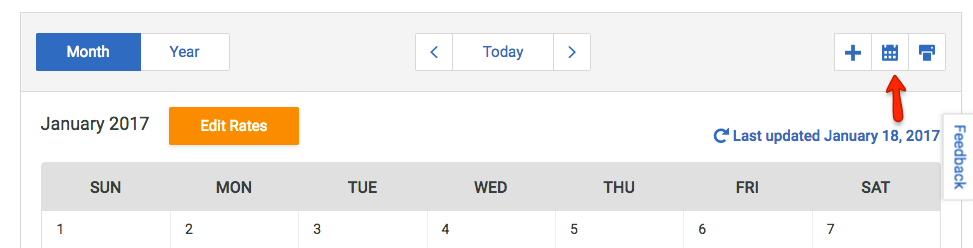
- Click on the little calendar icon to Import/Export your calendar
- Choose Export, this will show your .ics link
- Copy and paste this link in to your desired calendar in the VR Calendar Dashboard and click save.
- Now Copy and paste the VR Calendar Export link.
- Go to the Homeaway Import Calendar section, and paste the VR Calendar Sync link into the Calendar URL
- Now you have setup 2 way sync between Homeaway and VR Calendar Sync!
Contact us
We would love to here from you!