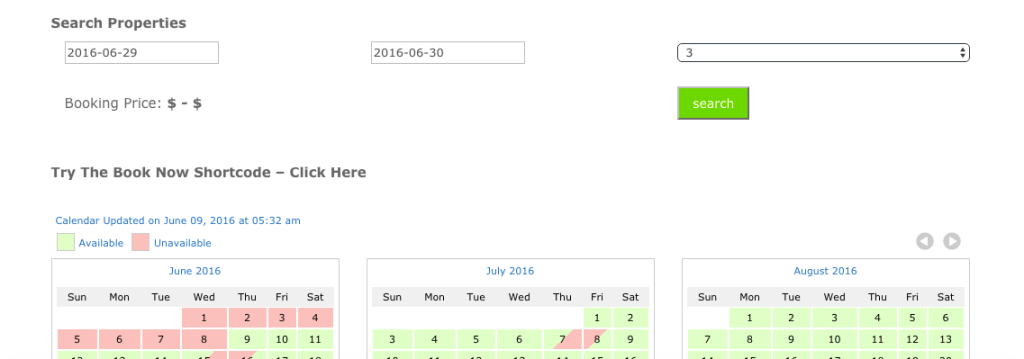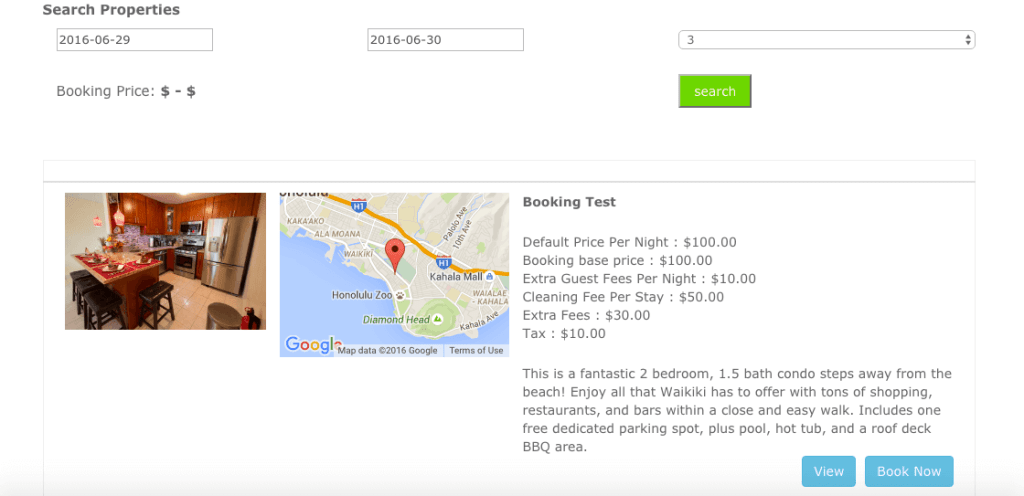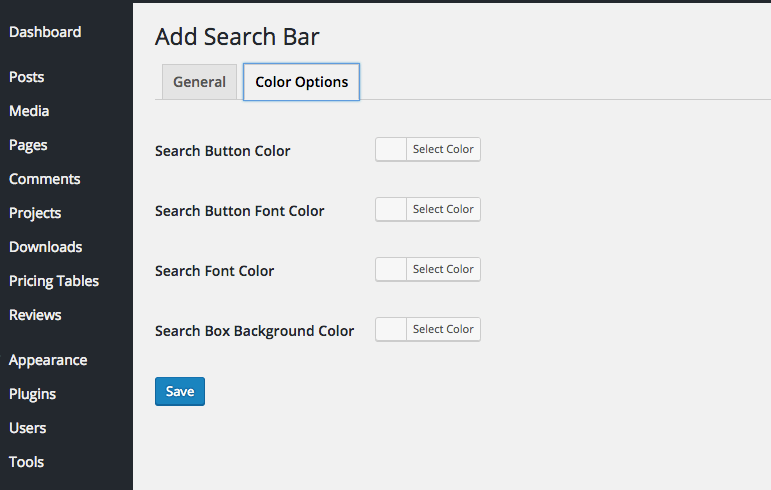Adding a Search Bar is a great way to upgrade the functionality of your Vacation Rental Site!
Search bars allow your users to check one, several, or all of your properties at once for availability. Users can quickly get an idea of all your inventory at a glance, check listing details, and even book a property directly from the results.
Search Bar Look and Feel
You can insert the VR Calendar Sync search bar on any page or post you like, simply using a unique short code. It allows users to choose a check in and check out date, as well as the number of guests to filter rooms for the search.
Search Bar Results
The search bar results are displayed on your choice of two pages, the same page (inline) or on a different page that is specific for search results, its up to you. The search bar is still displayed at the top, so the customer can refine their search if they like or in case of no results.
The search results show a preview picture of the room or rental, a location on a google map, a breakdown of the prices and a brief description. Then they can view the listing, or book directly from the form!
Search Bar Setup
To setup the search bar, you can choose several options. Search bars can search a single calendar, all your calendars, or any number of VR Calendar’s that you like. So you can create one search bar to search half of your calendars, and another search bar to search all your calendars! There are no limits to the number of search bars you can create with VR Calendar Sync Enterprise Edition.
Search Bar Color Options
The search bar can of course be configured to meet your site’s requirements. You can Change the colors of the font, background, and search button to suit your needs.